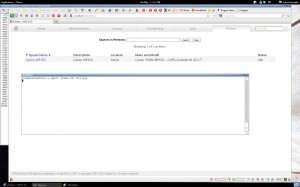
I recently had to add a printer to my Debian System and the System Settings -> printers dialog in the Gnome 3 System Settings application would not detect my Canon MP150 printer. Therefore, I started the CUPS interface by visiting: http://localhost:631 in my web browser and I was then able to add my printer. This interface will ask for a username and password before you can go ahead, the username is “root” and the password is your root password. Then click the add printer button and you may select your printer and add it to the system. Using the CUPS interface to view your installed printers as shown in the screenshot to the left, this offers printer administration and maintenance. If you click the name of your installed printer, it will take you to a page where you may print a test page or do other maintenance tasks.
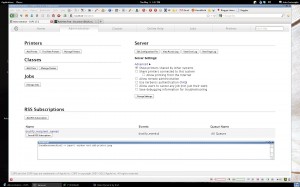
This goes to show that the traditional Linux administration tools are better than the new control panels they are adding to the Linux desktop. If the Gnome 3 System Settings -> Printers dialog will not even detect my printer, what use is it? If you are wondering what version of Iceweasel I am using, it is Iceweasel 13.0 available in the Debian Experimental repositories. Ubuntu and Linux Mint would have the CUPS interface available as well. Give it a try if you are wanting to install a printer with a Linux distribution.