I have been trying to get dual monitors working in Ubuntu 12.10 and I have not had much luck at all; using the Linux Mint 13 distribution I managed to get this working; I used the arandr utility to set up the dual monitor desktop and it worked perfectly. I have a 3360*1050 pixels desktop and I am very happy indeed. Linux Mint does work better than Ubuntu in a few ways; the support for multiple monitors is one; the new screen I bought was the same resolution as the one I already have; so I decided to set up dual monitors instead of throwing the other screen away. Just type sudo apt-get install arandr and then you can drag and rearrange your displays to suit. This utility would not work at all on Ubuntu 12.10 but works perfectly on Linux Mint. That is why Ubuntu sucks, you can not even setup something as simple as two screens without much frustration. That is why Ubuntu is third on the Distrowatch chart and Mint is at the top of the list. You do not need superuser privileges to use the arandr utility; you just install and run it and you may setup your multiple screens very easily indeed. I have to run this app every time I login; but it created a Xrandr script that I can use to set the dual screens automatically.
#!/bin/sh # My Xrandr script to setup my dual monitors. xrandr --output CRT1 --off --output DFP2 --mode 1680x1050 --pos 0x0 --rotate normal --output DFP1 --mode 1680x1050 --pos 1680x0 --rotate normal
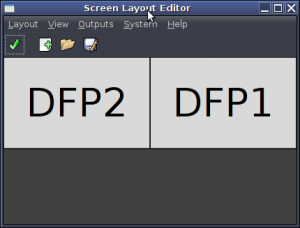
There is a tutorial for Debian Lenny here that shows how to use the Xrandr utility to set the dual monitors automatically; so I will be following that to setup my system. I created the 45custom_xrandr file in my /etc/X11/Xsession.d/ folder and now I have dual monitors with Fluxbox. For the MATE desktop you need to untick a box in the Configuration Editor; this is shown here. Once this change is made; logout and log back in to your MATE desktop and you will have a desktop that spans two monitors.
This is not too hard to set up with Linux Mint; better to steer clear of Ubuntu; that is more suited to one monitor than a dual monitor set up. The Xrandr script is not too hard to understand; you have one screen that is set as position 0x0 and another that is set at position 1680×0; this is the second monitor. A third monitor would be at 3360×0. Use the arandr utility to set up your screens and then save the configuration which you may save in the /etc/X11/Xsession.d/ folder and then the settings will be set automatically when you login next time.
