I am currently installing Ubuntu 12.10 in Virtualbox. This latest release of the Ubuntu Linux distribution with the latest version of the Unity desktop and a respin available that includes the Gnome Shell desktop. Once i install the virtualbox guest additions I can test out the Unity desktop and see what new features are available. I just realized that I have Windows 7 installed in Virtualbox and I could network the Windows installation in one Virtualbox instance with the Ubuntu installation and that would be an interesting experiment. Windows is frustrating; my native installation on a spare 40 GiB hard drive is slow and annoying compared to Linux Mint 13 with the MATE desktop. And the installation of Ubuntu 12.10 is far easier than the installation of Windows. If you do not need to do any partitioning and you are only interested in wiping the hard disk and installing Ubuntu as the only operating system; this is simple; you only need to press next->next et cetera. After the installation and the re-boot into the fresh Ubuntu desktop; type: sudo apt-get update && sudo apt-get upgrade and then type: sudo apt-get install ubuntu-restricted-extras to install the extra codecs and packages to support multimedia playback. Installing the build-essential package is another essential package if you wish to build source packages or compile software from source tarballs.
I am trying to install the Virtualbox guest additions in the freshly installed Ubuntu 12.10 instance and I am installing the build-essential packages to compile the modules. Then I just need to install the linux-headers package associated with the currently installed kernel; this will allow compilation of the Virtualbox guest additions modules against my installed kernel; then I will be able to run Ubuntu in higher resolutions and share files between the guest and host operating systems. Within the Ubuntu 12.10 guest installation I ran this command.
sudo apt-get install virtualbox-guest-x11 |
This installed the Virtualbox guest additions and got the enhanced resolutions working perfectly. That is the trick to getting Ubuntu 12.10 beta 2 working in Virtualbox. Ubuntu 12.10 runs a bit slow in Virtualbox; but it is still very usable. It came with Firefox 15.0.1 and kernel 3.5.0-15-generic. Now that I have setup the Virtualbox guest additions for Ubuntu I can copy and paste text from the host operating system into the guest. As well as using sound.
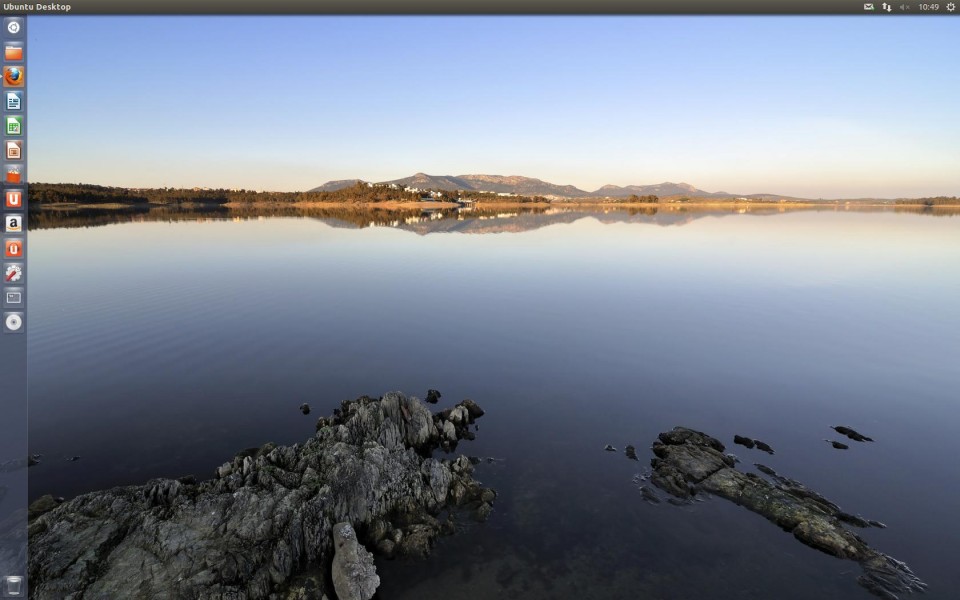
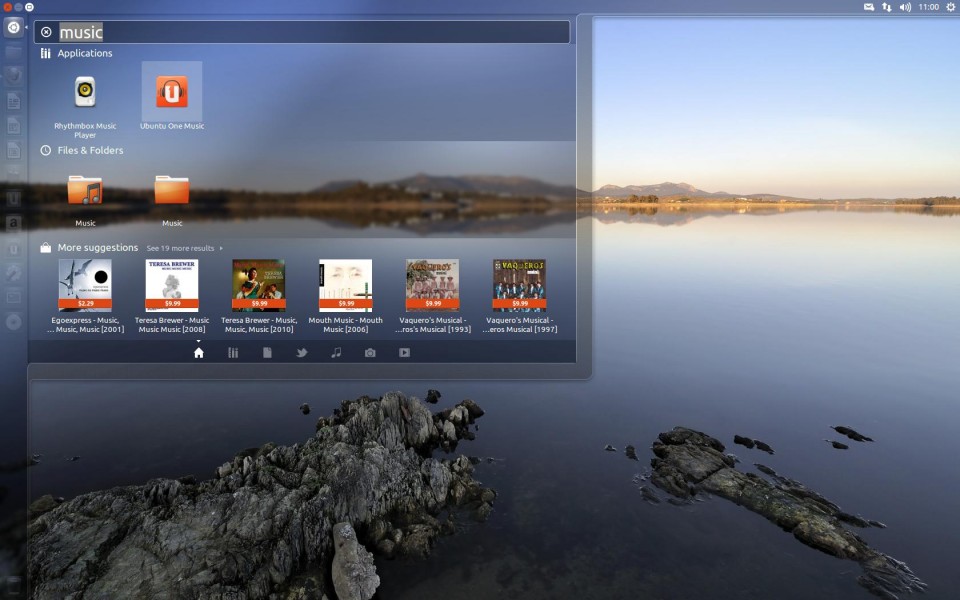
2 thoughts on “How to setup Ubuntu 12.10 in Virtualbox and a look at the desktop interface.”