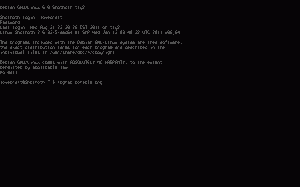
Linux has grown rapidly during the past few years, and so has the IT world’s awareness of it, following the media groundswell surrounding Linux in 1998. Back then it was the latest hot new thing to enter the realm of IT. Now, the hype has leveled out and the facts are starting to establish themselves. Developed under the Open Source model, Linux is built on reliable technology that performs well — and it’s free. Its recent development has enabled it to establish a firm foothold in the world of computing. Linux has even taken Microsoft by surprise. There isn’t any real competition, however, as Linux is not owned by any one person or entity. Moreover, Linux by nature of its development is continually improved upon only for the sake of itself. Linux’s popularity is not the result of a marketing engine pushing the product around the world, but purely the result of users choosing something different, choosing to use an operating system that’s designed to be the best it can be — an OS made by the people for the people.
The roots of Linux trace back to the late 1960s and the American Telephone and Telegraph (AT&T) corporation. At the time, AT&T, in conjunction with the Massachusetts Institute of Technology (MIT), was working on an operating system called Multics. Multics had many problems; chief among them was the cost of running the system on the General Electric mainframe (GE 645). The development of the system was also proving to be unsatisfactory. However, the group held on to Multics because it offered multiuser capabilities. The programmers could work together and share information easily, and they wanted to retain those freedoms at all costs. As time passed and financial pressures increased, the group began searching for a suitable replacement.A member of the AT&T group, Ken Thompson, had begun designing a game called Space Travel, which simulated the movements of solar bodies. The user navigated through the celestial bodies and could land on the various objects. Unfortunately, the performance of the game was sluggish and cost too much to run. When Thompson found an unused Digital PDP-7 computer, he and colleague Dennis Ritchie rewrote the game in assembler and transferred it across using paper tape, at the same time implementing a filesystem that Thompson had been playing around with on paper. During the process of porting the game, they also implemented a command interpreter and some basic utility functions for copying and removing files.
In early 1970 another AT&T employee, Brian Kerningham, suggested the name ‘Unix’ as a pun on Minix (a programming teaching tool). The foundations for a new operating system had been laid. At this time, the Unix development team requested a PDP-11 machine from AT&T management. It was more powerful than the PDP-7 but less expensive than some of their previous requests. They managed to secure the system by proposing to develop a word processing and formatting machine. By the end of 1971, the PDP-11 was adopted by the AT&T patent office and Unix’s reputation was beginning to build. Meanwhile, the team further developed the system. Thompson had already written the B programming language, which began as an attempt to port Fortran and evolved into a new language. The C programming language was then developed as the successor to B, and by the end of 1973, the Unix kernel had been rewritten in C. At the time, AT&T wasn’t allowed to sell the operating system, so it began distributing it to universities at a nominal cost. The combination of cheap hardware (the PDP-11) and cheap software (Unix) ensured the popularity of the system. The uptake of Unix in the university arena also ensured that hackers grew up using and adding to the system — a tradition that remains to this day.
Getting started with Linux for the first time is intimidating if you want to use the Linux command-line and you do not know the commands to use the prompt to its full potential. The best way to get acquainted with the Linux system after installation is to open the Gnome terminal or the Konsole and type man intro. This manual page will give you a quick introduction to the BASH shell or Bourne Again Shell, this is the default shell prompt for Linux, there are others such as the sh shell, as well as Ksh, Zsh, and Csh, but the Bash shell is the easiest and most common shell used by Linux distributions. If you wish to type a command such as cat myfile.txt you do not need to type the whole command. You may type: cat my[TAB], i.e type cat my then press the TAB key to auto-complete the command. Once you get used to using the TAB key to auto-complete the commands you are typing on the Linux command line the process will become very fast indeed. Using TAB will show a list of possible completions of commands making it clear what you need to type. You may also use wildcards, i.e typing ls DS* in a folder full of files will show a listing of all of the digital camera pictures that are in the folder. or ls -l *.jpg to list all of the jpg files in that folder.
This is a very good way to learn the basic commands to navigate around your UNIX/Linux system with the command line. And my Linux PDFs here: http://www.securitronlinux.com/lc. You can even type man man to learn about the man command and how it works. A manual page that has 1 at the end, for example ls(1) is a command manual page. A manual page such as printf(3) is a manual page for a programming function. Sometimes commands and functions like printf() share the same name, in this case type man 3 printf to access the desired manual page.
To list a folder like in DOS, type ls -la to list the files vertically. If you type ls -hula, then the file listing will use kilobytes and megabytes instead of bytes in the filesize column. Creating a zip file containing a file with the Linux command line is very easy. Just use the zip command that should be included with your Linux distribution. The -8 parameter is to increase the level of compression applied to the file. You can use -9 for even more compression.
john@deep-thought:~/Documents$ zip -8 phobos3.zip phobos3.wad updating: phobos3.wad (deflated 64%) |