There are a few ways in Linux Mint to view disk information. The Disks utility found at Preferences->Hardware-Disks allows the viewing of hard disk information.
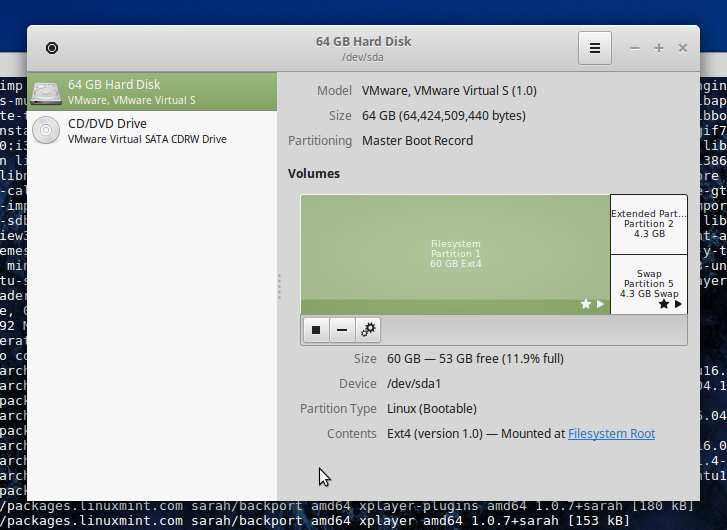
This displays all of the partitions and their types on a selected physical disk. There are options for unmounting partitions, deleting a partition and even more options such as formatting and editing the mount options. There are even options for creating an image of the partition and restoring it. Very good for backups.
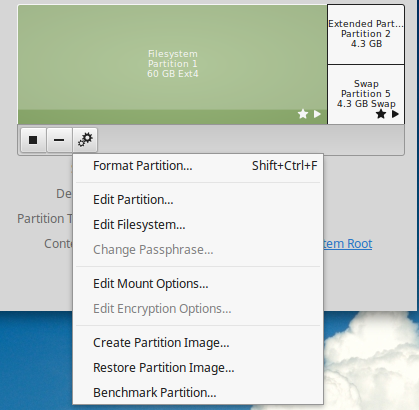
Another way is with the terminal. The fdisk utility will list all of the disk partitions.
jason@jason-virtual-machine ~ $ sudo fdisk -l /dev/sda [sudo] password for jason: Disk /dev/sda: 60 GiB, 64424509440 bytes, 125829120 sectors Units: sectors of 1 * 512 = 512 bytes Sector size (logical/physical): 512 bytes / 512 bytes I/O size (minimum/optimal): 512 bytes / 512 bytes Disklabel type: dos Disk identifier: 0x8f4a6053 Device Boot Start End Sectors Size Id Type /dev/sda1 * 2048 117440511 117438464 56G 83 Linux /dev/sda2 117442558 125827071 8384514 4G 5 Extended /dev/sda5 117442560 125827071 8384512 4G 82 Linux swap / Solaris |
use the sudo lsblk command to view a list of block devices in your Linux machine.
jason@jason-virtual-machine ~ $ sudo lsblk NAME MAJ:MIN RM SIZE RO TYPE MOUNTPOINT sda 8:0 0 60G 0 disk ├─sda1 8:1 0 56G 0 part / ├─sda2 8:2 0 1K 0 part └─sda5 8:5 0 4G 0 part [SWAP] sr0 11:0 1 5.7G 0 rom /media/jason/300 |
This another way, just listing the /dev directory containing all of the disks.
jason@jason-virtual-machine ~ $ ls -l /dev/disk/by-path/ total 0 lrwxrwxrwx 1 root root 9 Jul 13 21:09 pci-0000:02:04.0-ata-2 -> ../../sr0 lrwxrwxrwx 1 root root 9 Jul 13 21:09 pci-0000:03:00.0-sas-phy0-lun-0 -> ../../sda lrwxrwxrwx 1 root root 10 Jul 13 21:09 pci-0000:03:00.0-sas-phy0-lun-0-part1 -> ../../sda1 lrwxrwxrwx 1 root root 10 Jul 13 21:09 pci-0000:03:00.0-sas-phy0-lun-0-part2 -> ../../sda2 lrwxrwxrwx 1 root root 10 Jul 13 21:09 pci-0000:03:00.0-sas-phy0-lun-0-part5 -> ../../sda5 |
The lshw command will also list all installed physical drives.
jason@jason-virtual-machine ~ $ sudo lshw -class disk [sudo] password for jason: *-disk description: SCSI Disk physical id: 0.0.0 bus info: scsi@32:0.0.0 logical name: /dev/sda size: 60GiB (64GB) capabilities: partitioned partitioned:dos configuration: logicalsectorsize=512 sectorsize=512 signature=8f4a6053 *-cdrom description: DVD-RAM writer physical id: 0.0.0 bus info: scsi@3:0.0.0 logical name: /dev/cdrom logical name: /dev/cdrw logical name: /dev/dvd logical name: /dev/dvdrw logical name: /dev/sr0 logical name: /media/jason/300 capabilities: audio cd-r cd-rw dvd dvd-r dvd-ram configuration: mount.fstype=udf mount.options=ro,nosuid,nodev,relatime,uid=1000,gid=1000,iocharset=utf8 state=mounted status=ready |
cet écrit est un excellent exemple de recherche exhaustive et de mesure circonspecte.